How to put the app on Google Play simply
Step 1: Sign up for an app developer account
To post an app to Google Play, you must have a Google Developer account.
First, visit the registration page HERE and proceed to log in to google with your email address as usual. Then click on the “Developer Agreement” box to be navigated to the payment screen.
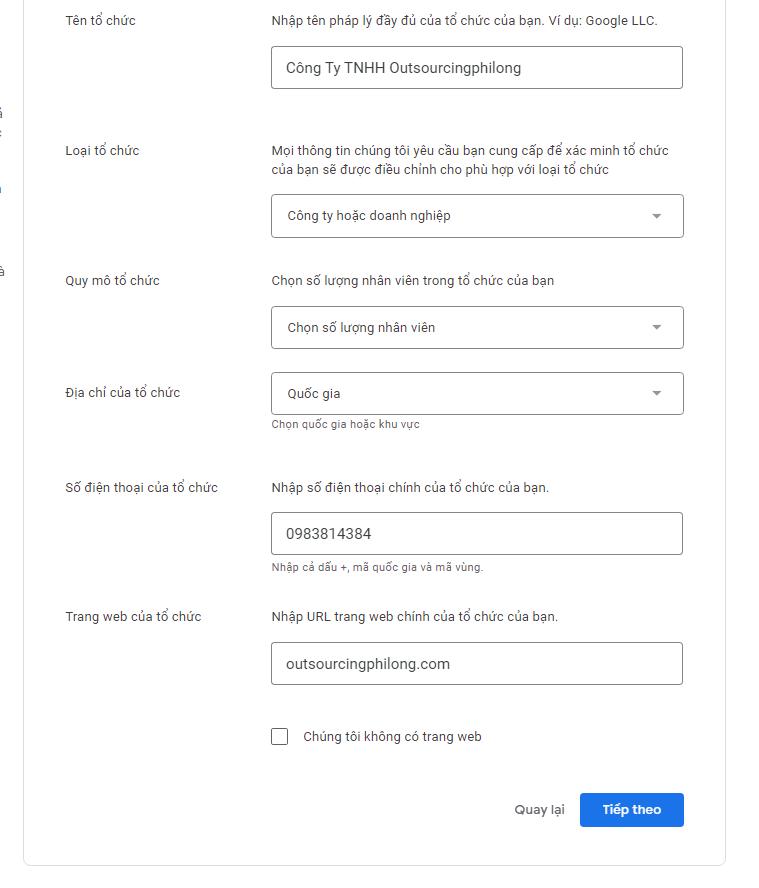
Sign up for an app developer account
Here, choose the form of payment by VISA / MasterCard, after completing the payment, fill in the required information, including developer name, email address, website, phone number.
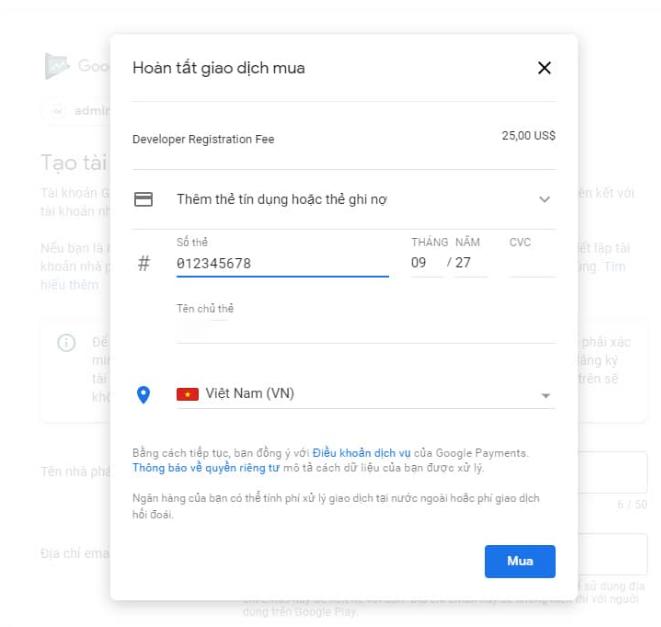
To complete the registration step, click “COMPLETE REGISTRATION.”
Step 2: Create the app
After completing the registration, click “CREATE APPLICATION”, then select the “+” sign to add a new app.
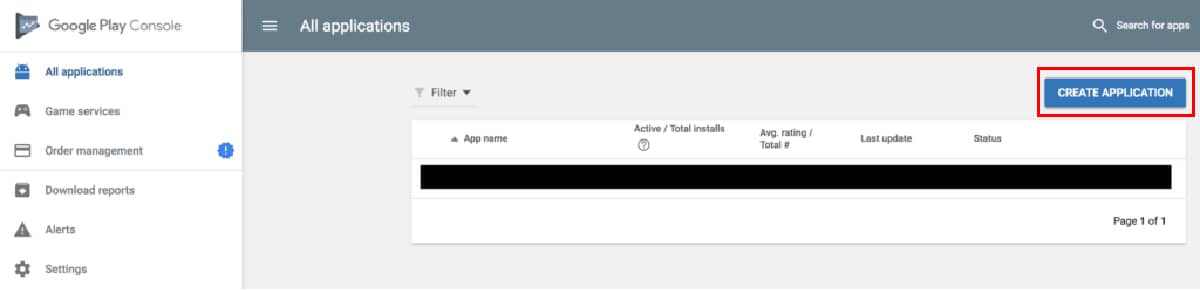
Continue to choose the default language and add the application title, then click “CREATE”
Next, fill in all the information in the application description, including: Short description and full description. Finally click “SAVE DRAFT.” to finish filling out the application information.
Step 3: Install logo and Screenshot for the app
The next step in how to upload your app to Google Play is to install the logo and screenshots for your app. Proceed as follows:
To upload a logo, select “Add high-res icon”
To download a screenshot of the app, select “Add feature graphic.”
Once done, press “SAVE DRAFT.” to save.
Next at Application type, select Game or app type; Under Category, choose a format to suit your application. It could be Tool, Productivity or Entertainment…
Finally, don't forget to fill out the contact details and add the privacy policy link.
Step 4: Upload APK
First, select the “app release” tab and select “CREATE RELEASE”. Next click “Opt-out” (in case the developer created the APK with signkey) and select “browse files” and start uploading the APK file.
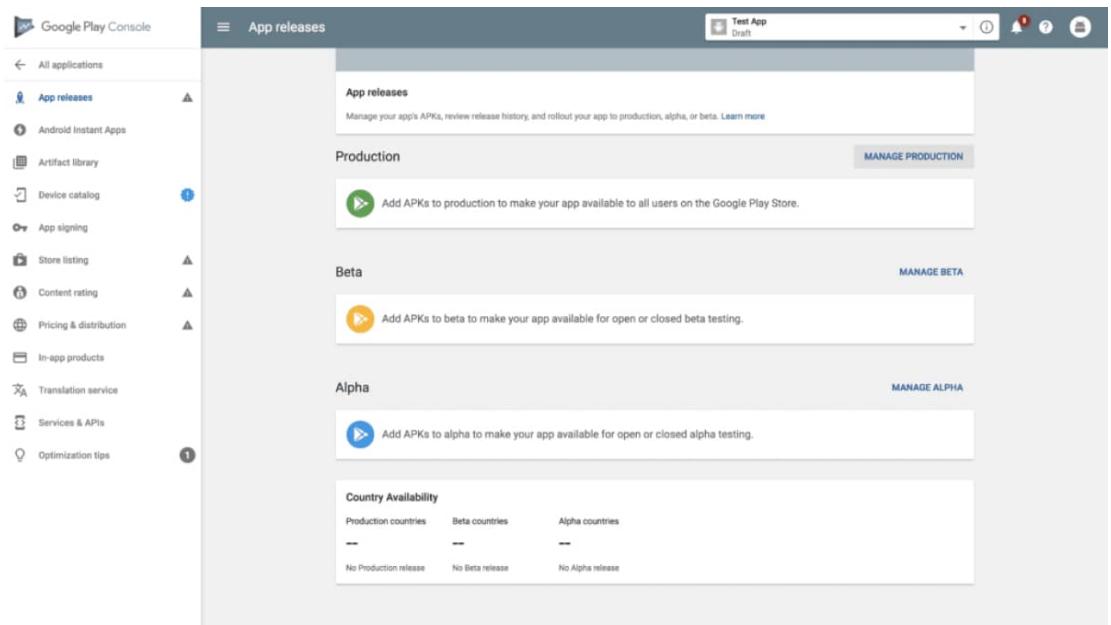
Next fill in all the required information and select “REVIEW”.
Step 5: Complete content rating
At this point, we have completed 80% of the steps in how to put the app on GooglePlay. In this section, the application developer only needs to fully answer the questions posed by Google. Mainly revolves around issues such as whether the application is related to sensitive issues, reactionary or not, suitable for any age and gender... Just answer correctly and sufficiently.
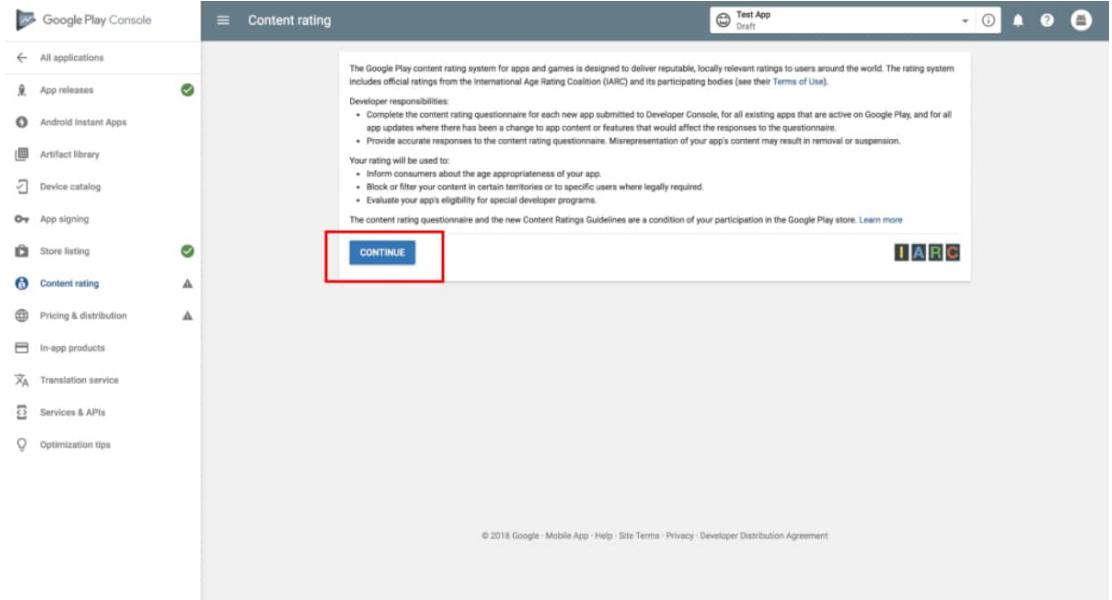
Step 6: Sign up for an app price
In this section you have two options: paid or free. However, keep in mind that, once you've chosen free, you won't be able to change your mind later. So consider it carefully.
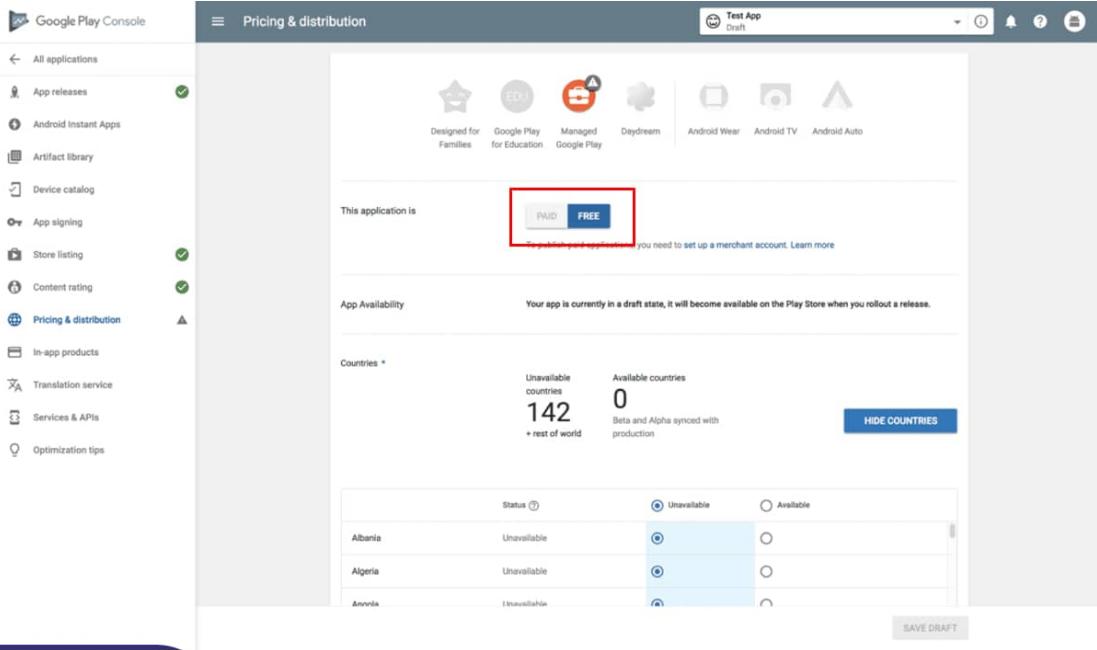
If the subscription is a paid app, the app developer must set up a payment method to receive money from Google when someone buys your app.
After completing all the steps, select “App Release” again and click “Start Rollout to Production”, select “Confirm”.
How to upload the app to Google Play is as simple as that, the rest just relax and wait for Google to evaluate and approve that the application can be made public on Google Play. Usually, this process will take about 4-6 hours.